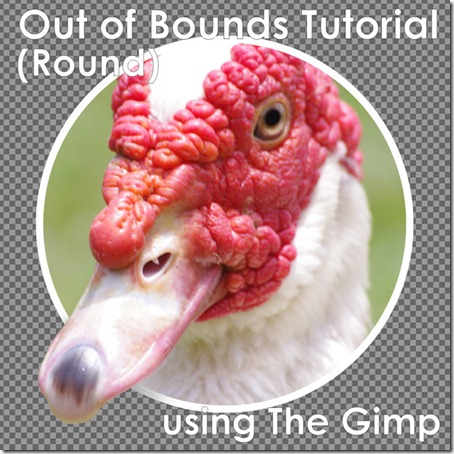Have you ever converted a colour image to B&W and found the results unsatisfactory? Chances are, you didn’t use a colour filter to choose the best B&W for your image. This post will show you the quick and easy way to do this with Picasa3.
Friday 23 December 2011
Saturday 3 September 2011
Applying Textures For Beginners using The Gimp
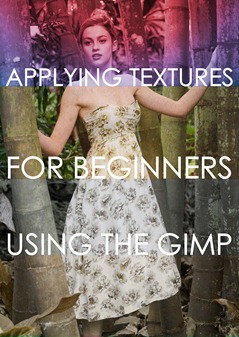
Sometimes you’ll find your image lacks that je ne sais quoi, that certain something to take it to a new level. One of the most popular ways to add a photographic or hand-made texture to your image. Textures can also be handy when you want to change the colour or even to bring together different layers in a photo manipulation.
This tutorial has been written for beginners who have never used a Texture before and would like to learn what they are and how to use them.
Saturday 27 August 2011
Out of Bounds Tutorial (Round) using The Gimp
We’ve all seen those images that look like something is coming out of the side/top/bottom of a shape giving it a 3D effect. This is called “Out Of Bounds” and is a neat trick to know. Today I’ll be showing you the quick and easy way to do one of these in the round format using The Gimp.
Saturday 9 July 2011
Just for fun: Endless Tunnel using Picasa3
Here’s a fun thing to do when you’re bored, turn a screenshot into an endless tunnel using Picasa3.
- First of all, start up Picasa3 & minimise the window.
- Click ‘Ctrl’ + ‘Prt Sc’ and wait for the little Picasa3 bar to pop up on your screen.
- When it does, click on it and Picasa3 should maximise again. Leave it up.
- Click ‘Ctrl’ + ‘Prt Sc’ again and click on the Picasa3 bar when it turns up again.
- Repeat this until your tunnel goes back to an infinite point, just like you see above.
There you have it. Easy, fun and a great trick to show your friends.
Monday 20 June 2011
Dragon Tutorial Part 2
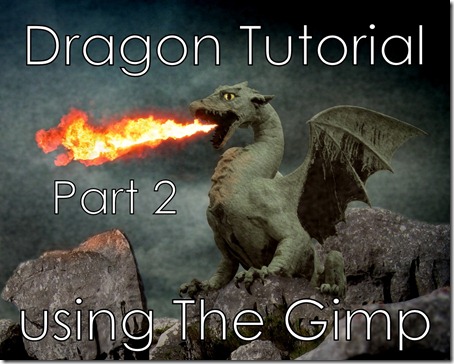
This tutorial is the second half of two. If you are a brand new beginner to using the Gimp and haven’t yet learned to use a Layer Mask, you can find the first half of the tutorial here where you learn how.
Friday 17 June 2011
Dragon Tutorial Part 1 (Layer Mask using The Gimp)
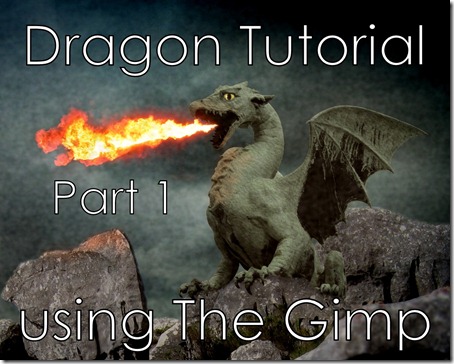
Today we’re going to learn how to cut out an image using the Layer Mask took in the Gimp.
The Layer Mask tool is used to make parts of your image (or more precisely the layer that you are working on) transparent so that you can make composite images. It is one of the most common tools you will end up using in the Gimp, especially if you end up making digital art as much as I do.
When I first starting using the Gimp I had no idea where to start and it was hard to find any good basic tutorials. I have written this tutorial for absolute beginners in mind. I hope that I have made it easy enough for you to follow. There is also a companion tutorial to this one. The second tutorial will show you how to make the dragon look like he is sitting on a hilltop blowing fire. If you are already comfortable using a layer mask you can find the second tutorial here.
Thursday 16 June 2011
Subscribe to:
Posts (Atom)